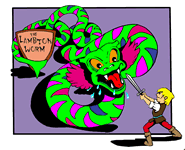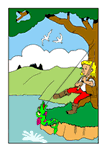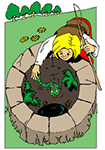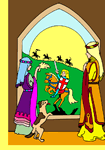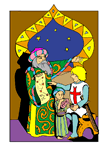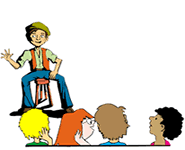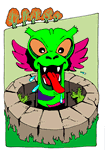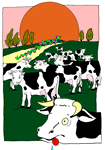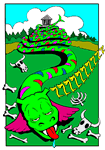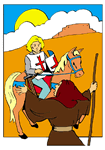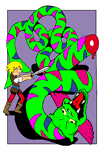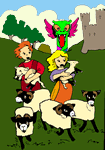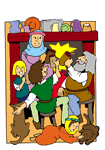The Lambton Worm is a song which was originally written in 1867 by C.M. Leumane for a pantomime to be performed at the Tyne Theatre in Newcastle upon Tyne.
The text of the song has been used in this project to create an animated version of the story
which can be used in Literacy lessons as an example of a traditional tale.
There are four versions of the story: Northumbrian dialect, Geordie dialect, Standard English and a sung version.

Stobhillgate First School Ceilidh Band
from Morpeth, Northumberland
The band sing and accompany themselves in their own inimitable style!
As well as listening to the band sing the story in sections as part of the animated story, you can also download an mp3 of them singing the whole song - click here
Literacy Activities
The story could be used to support the following units of the Literacy Framework:
Year 3 Narrative Unit 2 – Myths, legends, fables, traditional tales
Year 5 Narrative Unit 2 – Traditional stories, fables, myths, legends
To download the Word or Smart Notebook files below, right click on the image or link and choose 'Save target as'.
Suggested Literacy Activities for Year 3:

Character portraits
Use this Smart Notebook file or the images below to plan and create a short paragraph describing one of the characters.
Storyboarding
Storyboarding plan for modern version of the tale:
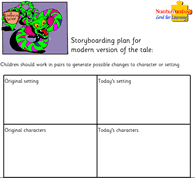 Children should work in pairs to generate possible changes to character or setting
Children should work in pairs to generate possible changes to character or setting
Using a frame of 3, 5, or 7 sections, plan out a modern version of the tale – the plot should remain unchanged, only the characters OR setting should change.
Sequencing the story
Valuable comprehension exercise. Use 3, 5, or 7 pictures from the story.
Children should work in pairs to sequence them appropriately.
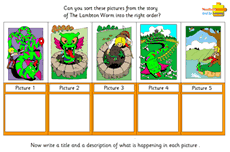 Smart Notebook file:
Smart Notebook file:
Sequence 3 and 5 pictures
Flash files:
Sequence 3 pictures
Sequence 5 pictures
Word file:
Sequence 12 cards
Improving sentences
Practice in using adjectives appropriately
Children work in pairs to generate a range of adjectives – words & phrases - to improve each sentence. From their list they should choose and insert the ‘best’ for each sentence.
Suggested Literacy Activities for Year 5:
Explore differences
Explore the differences in culture and place between then and now.
 Plan and write own traditional story:
Plan and write own traditional story:
Use same structure as the original, change character, setting, time.
Consider intended audience – what are their needs? How does the text have to be presented/ adapted?
1. Brainstorm ideas
2. Orally construct tale in pairs
3. Plan using an appropriate format
4. Transfer plan into writing [ a PowerPoint presentation?]
Compare different versions of the story
Identify similarities and differences between the Standard English and the original version of the tale.
Work in pairs to read both versions
Match the appropriate Standard English words/phrases to the dialect from the original poem
Standard English Version - pdf
Improving sentences - Smart Notebook file
Match dialect - Smart Notebook file
Could also compare different versions of the text eg ICT text and paper version
Image Gallery
Click on an image to enlarge, then right click to save or copy to any program such as Word, Smart Notebook, Comic Life, 2Publish+, 2Create a Story etc.
Images will scale up to A4 size.
There's also a Smart Notebook Gallery Collection file to download below which will automatically put all the images into your Smart Notebook gallery.
Smart Notebook Gallery collection file
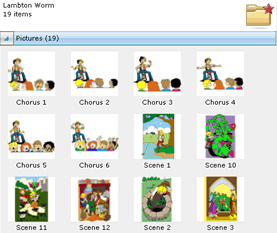
The images from the story have been collated to produce a Smart Notebook collection file.
If you have Smart Notebook installed on your computer, when you click on the collection file below and choose 'Open', Smart Notebook will open and a Lambton Worm folder will be created in the 'My Content' folder in your Gallery.
This folder will contain 19 images which can be used to create your own resources. It will appear each time you open Smart Notebook unless you choose to delete.